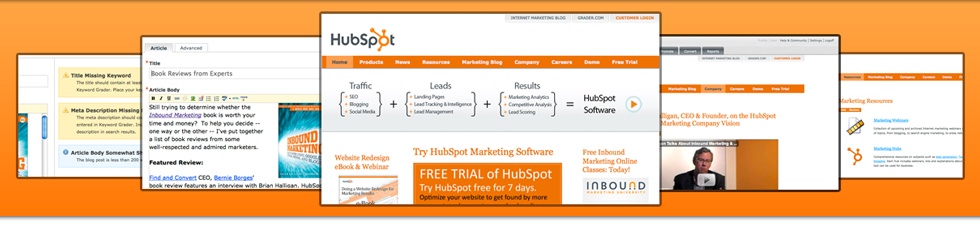Using the HubSpot CMS: The Quick Version
Here's a list of frequently asked questions about our CMS. To become a full power user of our Content Management System, we recommend watching our CMS Bootcamp videos, located in the right column of this screen.
1. Changing the color scheme of your site is easy, just click on Settings > Template Configuration. The settings button is located in the top right corner of your HubSpot portal, provided you're logged in.
2. To add a new page to your site, go to Create > Website Pages, and click on Add New Page. Once you fill out some basic information on the page and click "Save Changes", you'll be brought to the page itself.
3. Change the main logo in the top-left corner of your site (which currently displays "HubSpot CMS", and add your company's. Just click on Edit Logo next to the current logo.
4. To actually edit the content on one of your pages, just toggle the orange bar at the top of your screen to Edit Page. Each module will then display "Edit | Remove." Simply click on the "edit" button of the indivudual module you'd like to edit. A toolbar will pop up allowing you to make changes. Just remember to save when you're finished!
5. To change the number of columns that appear on your pages, just click on Page Properties, which is next to the Edit Page button from #4. In the Advanced Options, there's a Layout dropdown that allows you to select a one to three column layout.
6. Adding a new piece of content to your site is done by clicking on the Add Module button in the upper-left corner of the page itself. There, you'll be able to select the type of content you can add to your page. Once your module is in place, just click on the Edit button.
7. To rearrange where the modules on your page sit, click on Reorder Modules, in the upper-left corner of the page itself. There, you can drag and drop the different modules on your page into the positions you'd like them to appear. Once you're finished, click on Save Changes.
8. Want to create an additional login for one of your colleagues to help you with your portal? Click on Settings > Manage Users.